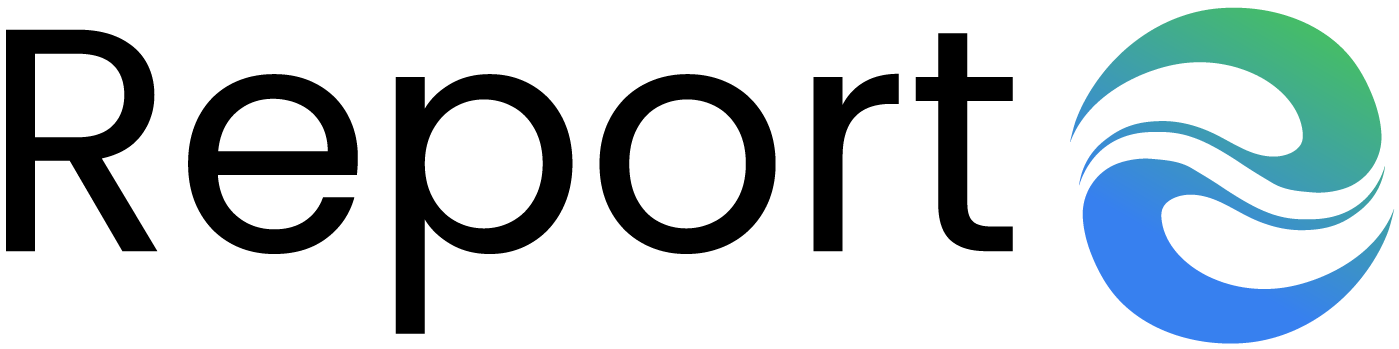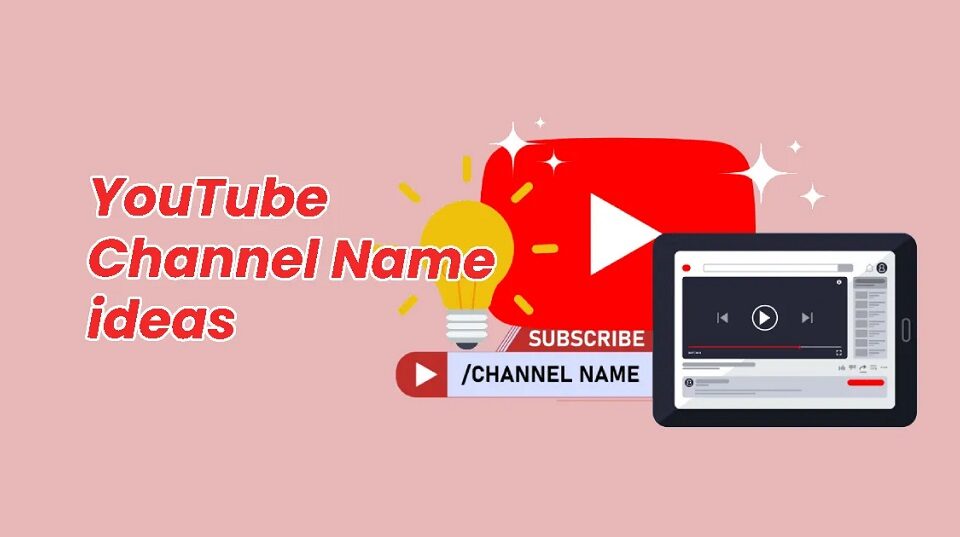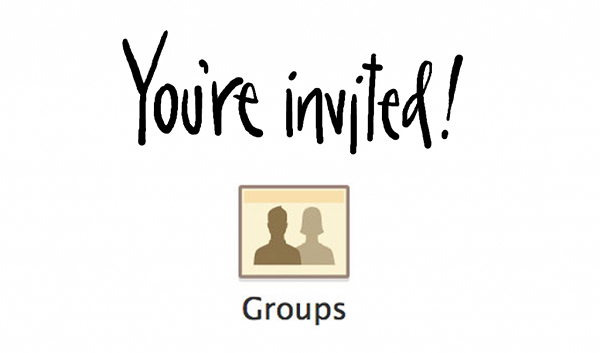How to protect privacy on Facebook
How to solve algebraic expressions in small steps
August 21, 2019
Massage And Health Benefits
September 2, 2019Admit it: since you joined Facebook, you’ve never worried that much about your privacy. Now, however, after informing yourself a little about the subject, you are beginning to worry: you have the fear that strangers may run into your social profile and know strictly private information, such as the city you live in, your date of birth or the names of your friends. Well, what can we say? Even if you don’t have to be paranoid, you do well to bring problems like this, so I’ll be happy to help you solve them to protect privacy on Facebook.
If you want, I can tell you how to protect your privacy on Facebook by modifying your account settings in a timely manner. We will see, therefore, how to increase the degree of privacy of photos and videos posted on the famous social network, how to hide the list of friends from prying eyes, how to disable location services and much more.
So, are you ready to start and secure your profile? Yup? Very well: make yourself comfortable, take all the time you need to concentrate on reading the next few lines and, more importantly, try to implement the “tips” I will give you. There is nothing left for me to do but wish you good reading and good luck for everything!
Table of Contents
ToggleHow to protect the privacy of photos and albums on Facebook
Do you want to protect the privacy of photos and albums on Facebook, so as to have more or less marked control over who can see the shots published on your profile? Well, and then let me explain how to proceed.
Smartphones and tablets
If you prefer to act as a smartphone or tablet , you must first start the official Facebook app for Android or iOS and access your account ; then you have to tap on your picture placed at the wording What are you thinking? , press on the Photo tab (under the cover photo) and press on the image of your interest.
At this point, make a prolonged tap on it, select the wording Edit privacy of the post in the menu that appears and, in the next screen, put the check mark next to the privacy option of your interest (e.g. Friends, Only me, etc.). To finish the operation, tap on the End item, top right, and the changes to the privacy level of the photo will be saved.
To act on the privacy settings of an entire album , instead, after having taped on the Photos tab located under the cover image, in your profile, press on the Album tab , then on the name of the album you are interested in and presses on the symbol (…) , located at the top right.
In the screen that is proposed to you, press on the button All (or on the item that corresponds to the privacy option in use), in such a way as to select the option that you intend to use from this moment onward (e.g. Only me, Friends, etc.), and press on the item Save, top right, to save the changes.
Computer
If you prefer to act as a computer , log in to Facebook via its main page or application for Windows 10 , click on your name at the top (on the top bar of the social network) and, once you have reached your profile, click on the tab Photo , located immediately after the cover image.
On the page that opens, click on the photo you want to take, click on the Modify button at the top right, select the privacy level currently set (e.g. All) and select the item Edit privacy of the post from the menu that opens.
At this point, press the button (▾) located under your name and select the privacy option that you intend to use (e.g. Only me, Friends, etc.). The game is done!
In case you want to act on an album instead of on individual photos, after clicking on the Photos tab of your profile, click on the Album tab, choose the album of your interest and click first on the symbol (…) and then on the item Edit.
In conclusion, open the Privacy drop-down menu and select the option you prefer to set (e.g. Only I, Custom, etc.). Then remember to save the changes made by clicking on the Save button.
How to protect the privacy of posts on Facebook
As far as protecting the privacy of posts on Facebook is concerned, you can proceed in a way similar to what was seen previously for the photos: here’s how in detail.
Smartphones and tablets
If you want to change the privacy of the posts on Facebook by acting as a smartphone or tablet , first start the official app of the social network for Android or iOS , log in to your account and tap on the thumbnail of your profile photo , so that you go to the your profile.
At this point, locate the post you want to personalize the privacy, tap on the symbol (…) located at the top right, click on the Edit privacy item and select the option you prefer (ex. Only me), remembering to save the changes made, by clicking on End.
If you want to change the privacy of a post before publishing it, instead, after taping the text field what are you thinking?, presses on the button (▾)located below your name and, after selecting the level of privacy you intend to set, press the Finish button , located at the top right, in order to save the changes.
I also point out the possibility of limiting the display of posts published in the past: to succeed, just press the button (≡), press on the wording Settings and privacy and then tap on the items Settings> Privacy settings. Afterwards, you have to press on the Limit button who can see the old posts and confirm the operation, by tapping on the item Limit past posts for two consecutive times.
Computer
If you want to act as a computer, instead, connected to the main page of Facebook or start its official application for Windows 10, log in to your account and locate the post you want to make private. Then he presses on the symbol (▾) next to the date of publication of the content and selects the privacy option you intend to use (e.g. Only me).
If you wish, when publishing a new post, you can change the level of privacy you want to use by clicking on the text field What are you thinking about? , pressing on the symbol (▾) located in correspondence of the heading News section and selecting the privacy option that you prefer most among those available (e.g. Only me, Friends, etc.).
In case you want to limit the display of posts published in the past, press and hold the button (▾) at the top (in the top bar of Facebook), click on the item Privacy on the left, select the item Limit past posts and confirm the ‘operation, by pressing twice on the button Limit past posts .
How to protect the privacy of friends on Facebook
Are you going to protect the privacy of your friends on Facebook, or to hide the names of those on your contact list? Well, know that it is possible to do this in a very simple way, even if to succeed you must necessarily proceed from the Web version of Facebook (at the moment the social network’s mobile apps do not offer this possibility).
To proceed, therefore, access Facebook from its main page (or from its application for Windows 10, if you are using a Windows PC) and click on your name at the top, so as to go directly to your profile.
At this point, click on the Friends tab located immediately below the cover photo and, in the box that opens, click on the pencil icon located at the top right. Then select the item Edit privacy from the menu that is proposed to you, open the drop-down menu located at the wording List of friends, select the privacy option that you intend to set (e.g. Only me) and click the Finish button, to complete the procedure.
How to protect the privacy of personal information on Facebook
If you intend to protect the privacy of the personal information you have posted on Facebook, such as where you live or your date of birth, know that succeeding is really simple. Below is an explanation of how to proceed in this direction.
Smartphones and tablets
If you want to protect the personal information you published on Facebook by acting as a smartphone or tablet, start the official app of the social network for Android or iOS, log in to your account and tap on the thumbnail of your photo, so you can go directly to your profile.
After that, you tap on the button Edit public details, press on the item Change located at the entry details and, in the screen that pops up, presses the icon of the pencil, corresponding information you want to protect.
On the next screen, open the menu located at the bottom left, select the privacy option that you intend to use from this moment on (e.g. Only me) and tap the Save button to make changes.
Computer
If you intend to change the privacy of personal information published on Facebook by computer, access the social network through its main page or its application for Windows 10 and click on your name located at the top, on the top bar, to bring you on your personal profile.
At this point, click on the Information tab, select the information whose privacy you want to change (e.g. Work and education), via the menu on the left, and click on the relevant globe icon.
Then open the drop-down menu at the bottom left, select the privacy option you prefer to use (e.g. Just me , Friends , etc.) and click on the Save changes button , to bring the operation to a close.
Check the list of applications associated with the profile
Checking the list of applications associated with the Facebook profile is another thing that I strongly recommend you do, if you want to protect your privacy. In this way, in fact, you will have the opportunity to see which apps and services you have given the possibility to access your Facebook account (and therefore your information) and eventually remove those that are suspicious or that you no longer use. Now I will explain how to proceed from mobile and desktop.
- From smartphones and tablets – access Facebook through its official app for Android or iOS , click on the button (≡) , went to Settings and privacy> Settings> Apps and websites and select the Edit item located next to the word Login with Facebook . Then locate the app or service you are interested in and, after tapping on its name, press first on the item Remove app and then on the item Remove , to remove access to your account.
- From computer – access Facebook from its main page or from its application for Windows 10, click on the button (▾) located at the top right and went to the Settings menu > Apps and websites. Then locate the app or service to which you want to revoke access to your account and, after selecting it, click on the Remove button twice in a row.
Turn off location services
Another move you can make to protect your privacy on Facebook is to turn off location services, so as not to let the app know where your smartphone is (and therefore, presumably, where you are). How can you do it? Below is explained how to act on both Android and iOS.
- On Android – go to the Settings> Applications / App menu, tap on the Facebook entry, select the word Authorizations and move the lever next to the heading Your location to OFF.
- On iOS – go to the Settings> Privacy> Localization menu, tap on the Facebook entry and, in the screen that opens, click on the word Never, so as to prevent the app from accessing your location.
Other tips to protect privacy on Facebook
We conclude this tutorial with a series of other tips to protect privacy on Facebook, which could be very useful.
- Do not post photos indiscriminately – before publishing a photo, consider very carefully, what information can be obtained from it. For example, if from the photo it is possible to deduce where you live, where you work and so on, perhaps it would be better to avoid posting it. Or, what to say if other people are portrayed in the picture besides you? Well, before making it public, it would be a duty on your part to ask each of those interested who are portrayed in the same permission to post it on your profile.
- Don’t make your habits public – in publishing posts, photos and videos on your Facebook profile, be careful not to make public some of your personal habits: this kind of information, in fact, could be used by some attacker to know when you are at home, where you usually spend your holidays and so on.
- Do not accept friend requests from people you do not know – this way you will avoid that some malicious person, disguised as a “friend”, can control your movements on Facebook.